I have a set of values that look like this:
Time DataSet1 DataSet2
00:10:00 15 27
00:20:00 #N/A 25
00:30:00 33 45
00:40:00 #N/A #N/A
00:50:00 #N/A 25
01:00:00 #N/A 12
Now, I want to fill all #N/A values with the previous valid value in the table. For example: the value for DataSet1 at 00:40:00, 00:50:00 and 01:00:00 should be 33. How does one do that?