Good afternoon!
I was hoping you could help me with Excel Macros: I am new to all this (I enjoy working with Excel, but I know way too little about it) and I have been assigned a project at work which requires me to make a macro on a workbook, and make it do several easy tasks, like create new columns with formulas, create pivot table, create charts, etc...
My problem is that now that I have all that, I realize that if the next chart (there will be one chart every 6 months or so) has even just 1 more row that the one I made the macro on, it will be excluded.
So what I am trying to find is a way to basically tell the macro: instead of just taking data from $A$1 to $BA$350, take all cells with data in them. So that if I add a row it automatically "sees" it and takes $A$1 to BA$351$. Some kind of "look at the next row. If there is data, take it. If not, stop here". (and same for the column).
I hope it makes sense, my apologies if it is confused, I have spent so long working on this that I am actually confused myself. Don't hesitate to ask me if you need more information to answer, and thank you in advance for your help!!
Anthony
(PS: it might not be important, but just in case, I work on Excel 2013, for PC).