I have a ListBox on my Form, I want to save it and load the values when I start the application again.
How can I save a list on PrjName.Properties.Settings.Default?
No problem at all! Create a new setting, e.g. "MyListOfStrings", type doesn't matter.
then open settings file in a xml editor
your file will look like this:
now change it as shown below and save it
well, that's all, now it will look like that:

and in code:

I found out that I can't directly save a List<string> on the application settings, but I saw that I can save a StringCollection.
And here I found out that it's very simple to convert from a StringCollection to a List<string>
var list = stringCollection.Cast<string>().ToList();
I know this is an older question, but I feel it is noteworthy to add that you can create a custom class that inherits whatever kind of list you want to use and it makes it very simple to set. For example, if you want a List<CustomData>, you could create the class like this:
using System.Collections.Generic;
namespace YourNamespace
{
public class CustomCollection : List<CustomData>
{
}
}
then open the settings like @pr0gg3r suggested and add this in the <Settings> section:
<Setting Name="SomeSetting" Type="YourNamespace.CustomCollection" Scope="User">
<Value Profile="(Default)" />
</Setting>
You won't be able to use the settings designer, unless it's a basic data type like string or int. If you are using a custom data type, you'll have to initialize it on startup before using it, but I find it still looks more elegant than trying to directly use a list in the settings.
When using the natively supported Type System.Collections.Specialized.StringCollection
I used this code:
System.Collections.Specialized.StringCollection SavedSearchTerms = new System.Collections.Specialized.StringCollection();
if (Properties.Settings.Default.SavedSearches != null)
{
SavedSearchTerms = Properties.Settings.Default.SavedSearches;
}
SavedSearchTerms.Add("Any Value");
Properties.Settings.Default.SavedSearches = SavedSearchTerms;