I have two images. One is background with no alpha. The other is a white cloud. The alpha of the cloud image is premultiplied with black. When I composite them the white cloud has black in it, so it looks grey instead of white like it should. I'm doing:
convert -gravity Center bg.tga whitecloud.tga -composite comp.tga
Is there a way to composite premultiplied images in ImageMagick, or does the image have to be non-premultiplied? Can I make a premultiplied image non-premultiplied using ImageMagick?
Update:
Ok, here are the images as TGA for download:
http://acatysmoof.com/posting/problems/imagemagick/premultiplication/bg.tga http://acatysmoof.com/posting/problems/imagemagick/premultiplication/whitecloud.tga http://acatysmoof.com/posting/problems/imagemagick/premultiplication/aftereffects.tga http://acatysmoof.com/posting/problems/imagemagick/premultiplication/imagemagick.tga
and in the same order as jpgs to view in your browser:

I tried all the modes provided, but none of them create the same result as After Effects.