To resolve my previous question (How to create a floating action button (FAB) in android, using AppCompat v21? ), i found a nice library here: http://android-arsenal.com/details/1/824 , and i downloaded a .zip file. The web site contains some instructions about the use of the library, but not how to add it to the project with Android Studio (for example: where to copy the downloaded files, and what files i need to copy)
It is the first time that i use a library, and i don't know what i to do. How do I put it to my project?