Here's a couple things to try from people who have had similar problems:
Check: %\Microsoft SQL Server\100\Setup Bootstrap\Log\SystemConfigurationCheck_Report.htm
Copy installation files to disk and run from there.
Run setup as administrator.
Create a new local administrator account and use that to run the installation.
When error occurs, dont exit installation, run process monitor trace, click retry for installation, stop trace, locate registry key where where access denied is, give your account temporary full control on that key, retry again.
Use the slipstream procedure to update SQL Server 2008
This method allows you to update the entire product when you run the SQL Server 2008 Setup program after following one of the following procedures:
Procedure 1: Basic slipstream steps
Follow the following steps to create a slipstream drop that you can use for installing the original media and a service pack at the same time.
Install the following prerequisites for SQL Server 2008.
.NET Framework 2.0 SP2 for SQL Server 2008 Express Edition
You can obtain the .NET Framework 2.0 SP2 from the following Web site in Microsoft Download Center:
http://www.microsoft.com/downloads/details.aspx?FamilyID=5b2c0358-915b-4eb5-9b1d-10e506da9d0f&displaylang=en
.NET Framework 3.5 SP1 for other editions
To download and install the .NET Framework 3.5 SP1, visit the following Microsoft Web site:
http://go.microsoft.com/fwlink/?LinkID=120550
Windows Installer 4.5
To download and install Windows Installer 4.5, visit the following Microsoft Web site:
http://go.microsoft.com/fwlink/?LinkID=49112
Download the latest service pack package that matches you system architecture. For example download the x64 package of SQL Server 2008 Service Pack 1 if your system is an x64-based system.
Extract the service pack by running the following command:
SQLServer2008SP1-KB968369-x64-ENU.exe /x:C:\SP1
Run the service pack to install Setup files on the computer. You will receive a Setup Support Files dialog box if the Setup support files have not been installed. You can also run the following file to install the setup support files:
C:\SP1\x64\setup\1033\sqlsupport.msi
Finally,
run the Setup.exe file from the SQL Server 2008 source media by specifying the /PCUSource parameter. For example:
Setup.exe /PCUSource=C:\SP1