I need to add controls programmatically to a custom control and position them in a certain layout. I thought it would be easy enough create a replica at design time inside a panel and then use the generated code to build them in another panel at runtime.
The dimensions such as widths, height & size are not working as expected between runtime vs design time. Why is this?
Eg below has 2 design time panels. The panel on the left contains design time controls and the one on the right runtime controls.
this.dateTimePicker1.Size = new System.Drawing.Size(219, 26); sets the width = 219
However, at runtime dtp2.Size = new System.Drawing.Size(219, 26); is too long and I have to use dtp1.Width = 150; instead. Why 150 and not 219?
RunTime Control Code:
private void BuildControls()
{
//
// dateTimePicker1
//
DateTimePicker dtp1 = new DateTimePicker();
dtp1.Location = new System.Drawing.Point(21, 35);
dtp1.Name = "dateTimePicker1";
//dtp1.Size = new System.Drawing.Size(219, 26);
dtp1.Width = 150; //Not 219 as expected?
dtp1.TabIndex = 1;
panel2.Controls.Add(dtp1);
// dateTimePicker2
//
DateTimePicker dtp2 = new DateTimePicker();
dtp2.Location = new System.Drawing.Point(21, 108);
dtp2.Name = "dateTimePicker2";
dtp2.Size = new System.Drawing.Size(219, 26); //Copying design time is too wide
//dtp1.Width = 150;
dtp2.TabIndex = 2;
panel2.Controls.Add(dtp2);
}
DesignTime Control Code:
private void InitializeComponent()
{
this.panel1 = new System.Windows.Forms.Panel();
this.label1 = new System.Windows.Forms.Label();
this.dateTimePicker1 = new System.Windows.Forms.DateTimePicker();
this.dateTimePicker2 = new System.Windows.Forms.DateTimePicker();
this.label2 = new System.Windows.Forms.Label();
this.panel2 = new System.Windows.Forms.Panel();
this.panel1.SuspendLayout();
this.SuspendLayout();
//
// panel1
//
this.panel1.Controls.Add(this.dateTimePicker2);
this.panel1.Controls.Add(this.label2);
this.panel1.Controls.Add(this.dateTimePicker1);
this.panel1.Controls.Add(this.label1);
this.panel1.Location = new System.Drawing.Point(26, 36);
this.panel1.Name = "panel1";
this.panel1.Size = new System.Drawing.Size(288, 514);
this.panel1.TabIndex = 0;
//
// label1
//
this.label1.AutoSize = true;
this.label1.Location = new System.Drawing.Point(17, 21);
this.label1.Name = "label1";
this.label1.Size = new System.Drawing.Size(87, 20);
this.label1.TabIndex = 0;
this.label1.Text = "Start Date:";
//
// dateTimePicker1
//
this.dateTimePicker1.Location = new System.Drawing.Point(21, 44);
this.dateTimePicker1.Name = "dateTimePicker1";
this.dateTimePicker1.Size = new System.Drawing.Size(219, 26);
this.dateTimePicker1.TabIndex = 1;
//
// dateTimePicker2
//
this.dateTimePicker2.Location = new System.Drawing.Point(21, 108);
this.dateTimePicker2.Name = "dateTimePicker2";
this.dateTimePicker2.Size = new System.Drawing.Size(219, 26);
this.dateTimePicker2.TabIndex = 3;
//
// label2
//
this.label2.AutoSize = true;
this.label2.Location = new System.Drawing.Point(17, 85);
this.label2.Name = "label2";
this.label2.Size = new System.Drawing.Size(81, 20);
this.label2.TabIndex = 2;
this.label2.Text = "End Date:";
//
// panel2
//
this.panel2.Location = new System.Drawing.Point(450, 260);
this.panel2.Name = "panel2";
this.panel2.Size = new System.Drawing.Size(288, 290);
this.panel2.TabIndex = 1;
//
// Form1
//
this.AutoScaleDimensions = new System.Drawing.SizeF(9F, 20F);
this.AutoScaleMode = System.Windows.Forms.AutoScaleMode.Font;
this.ClientSize = new System.Drawing.Size(850, 710);
this.Controls.Add(this.panel2);
this.Controls.Add(this.panel1);
this.Name = "Form1";
this.Text = "Form1";
this.panel1.ResumeLayout(false);
this.panel1.PerformLayout();
this.ResumeLayout(false);
}