New to IOS development and am having trouble with handling cell selection on a table. Whenever I select, the method is not getting called below - any idea why?
My project structure is: View Controller -> View -> Table View
The below code demonstrates the method calls. The others get called no problem! I know touch is working as pull down successfully refreshes and on clicking a cell it does become highlighted.
import UIKit
class ViewController: UIViewController, UITableViewDelegate
{
let blah = ["blah1"]
//How many sections are in the table?
func numberOfSectionsInTableView(tableView: UITableView) -> Int {
return 1
}
//How many rows? (returns and int)
func tableView(tableView: UITableView, numberOfRowsInSection section: Int) -> Int {
return blah.count
}
//table contents for each cell?
//Each time this is called it'll return the next row and thus build a table...
func tableView(tableView: UITableView, cellForRowAtIndexPath indexPath: NSIndexPath) -> UITableViewCell {
print("Populating each cell of table view!\n")
tableView.rowHeight = 80.0
var cell = UITableViewCell()
var(a) = blah[indexPath.row]
var image : UIImage = UIImage(named: a)!
cell.imageView.image = image
return cell
}
//Code Cell Selected
func tableView(tableView: UITableView, didSelectRowAtIndexPath indexPath: NSIndexPath){
println("You selected cell #\(indexPath.row)!")
}
func tableView(tableView: UITableViewDelegate, didDeselectRowAtIndexPath indexPath: NSIndexPath) {
print("wananananaanan" )
println("You deselected cell #\(indexPath.row)!")
}
override func viewDidLoad() {
super.viewDidLoad()
// Do any additional setup after loading the view, typically from a nib.
}
override func didReceiveMemoryWarning() {
super.didReceiveMemoryWarning()
// Dispose of any resources that can be recreated.
}
}