In Word 2007 and later, "Review > Compare > Combine Documents..." can perform a three-way merge, although it's a two step process:
- Merge the original and first revision
- Merge the combined version and the second revision
Word will "do the right thing" and show both combinations in Track Changes, with proper author attribution.
Detailed instructions with (more) screenshots are in this MS article, upon which the below is based.
For example, say we have a file called "master.docx", and two branches of that file, "master-branch1.docx" and "master-branch2.docx", both of which were copied from "master.docx" and separately modified.
- Open "master.docx" (or any other file - you just need to be able to get to the Review menu)
- Select "Review > Compare > Combine Documents..."
- Select the original (master.docx) as the "Original" document on the left
- Select the first branch (master-branch1.docx) as the "Revised" document on the right
- Enter the author of each version in the "Label unmarked changes with" box (e.g. you on the Original side, the person who edited master-branch1.docx on the right). After the merge, these names will show in "track changes" and in comments (note: you don't need to have Track Changes turned on).
- Click OK and save as a new document, e.g. "master-v2.docx"
- Select "Review > Compare > Combine Documents..." again
- Select the new master (master-v2.docx) as the "Original" document on the left
- Select the second branch (master-branch2.docx) as the "Revised" document on the right
- Enter the author names in the "Label unmarked changes with" boxes (under Original, enter the same thing you entered there last time, and under Revised enter the author of the second set of changes). Again, you could also enter "Master" and "Branch 2" respectively.
- Click the disclosure triangle and select "Original document" to save the changes in. This saves your changes back into master-v2.docx instead of making yet another document. (You might be able to do that with master.docx too, but wiping out your master as you're reading this is probably a bad idea ;-) ).
- Click OK
master-v2.docx will now contain the 3-way-merged document with the changes highlighted and comments containing the authors of each change. The Review Pane will also show a list of the changes.

If you have more than 2 branches (e.g. you emailed the document to 30 people and asked them for edits), you can repeat using "Combine Changes" on master-v2.docx/master-branch3.docx master-v2.docx/master-branch4.docx ... master-v2.docx/master-branch30.docx.