Sorry to be that late (hopefully, it's never too late), but if you wish to use the plugin without using AppManager, because you may be composing something custom and do not want to depend on the main DotSpatial application framework (note that the AppManager utilizes some slightly advanced "magic" to make it all work together), you can do yourself the following few simple tasks:
1) Add a reference to the file
(DotSpatial Release Folder)\Windows
Extensions\DotSpatial.Data.Rasters.GdalExtension.dll
to your project (this is the main GdalExtension Plugin output file).
NOTE: To make sure this step is done correctly, make sure that building your library (the one that references the GdalExtension.dll) ends up copying to this project's output directory the additional files from the same folder (i.e. gdal_csharp.dll etc.).
2) This same folder also contains a gdal subfolder. Copy the folder itself, as-is, to your output path (usually ...\bin\Release\\ or ...\bin\Debug\\, depending on your configuration). Of course in your final project, you would probably like to use a post-build copy event to automate the process, or just include the folder as content in your application build output, as Ted also mentions in step 9 of his answer.
NOTE: By output folder, I am referring to the Application Output Path, not the library output path. If your application is using a library, which undertakes the task of loading rasters (through GdalExtension), the gdal folder does not need to be in the output folder of this library. It needs to end up in your final application's output folder. The reason is that the various dll files are loaded dynamically, so they have to be found in the executing application folder.
3) As early as possible in your codebase, create a new GdalRasterProvider, which should now be referenced by the dll file added in step 1. This means, add something like the following line to your project
var grp = new DotSpatial.Data.Rasters.GdalExtension.GdalRasterProvider();
Thereafter, the first line of code in your post should work as expected. So, technically, the answer to the original question is that the DefaultDataManager class did not find any suitable provider to perform the task of actually loading the Raster file. Therefore, you are left with a null variable.
Interestingly, you don't need to hold the reference anywhere (i.e. do anything with variable grp). If you check the source code, the constructor itself undertakes the task of adding itself to the DefaultDataProvider.PreferredProviders dictionary, which is eventually invoked behind the scenes in the call to Raster.Open(string) method. The only "tough-to-figure-out" part is simply to copy the gdal folder in your application output path, because the GDAL extension loads a number of references located therein upon instantiation of any provider, and the loading is based on a "gdal" subfolder located in whichever folder your application resides and is executed from.
(Note that the Plugin also contains two more providers (GdalImageProvider and OgrDataProvider). To make these two work, you need to instantiate them but also to manually add them to the PreferredProviders dictionary of the DefaultDataProvider, typically also up early in your application code)