I have a class named Print.cs that always stubbornly opens in Design View, when I need to see its Code View (F7). It also has a different icon to the rest of my classes in the Solution Explorer.
I've looked in the Properties and can't see anything relevant. I've also tried deleting and re-creating the class, but the icon comes back.
How can I force Print.cs to always open in Code View?
(Click to enlarge)
NB: disregard the green squiggly line, it's just a warning that unreachable code was detected.