I've just tried to use Android Studio. I've created blank project and tried to create Activity which extends AppCompatActivity. Unfortunalty Android Studio "says" that it
Cannot resolve symbol 'AppCompatActivity'
I have compile "com.android.support:appcompat-v7:22.0.+" in dependency list of my "app" module and rebuilt project several times. However I can only use ActionBarActivity. What am I doing wrong?