This should do do what you want, assuming your button image is 16 by 16 pixels.
<input type="button" value="Add a new row" class="button-add" />
input.button-add {
background-image: url(/images/buttons/add.png); /* 16px x 16px */
background-color: transparent; /* make the button transparent */
background-repeat: no-repeat; /* make the background image appear only once */
background-position: 0px 0px; /* equivalent to 'top left' */
border: none; /* assuming we don't want any borders */
cursor: pointer; /* make the cursor like hovering over an <a> element */
height: 16px; /* make this the size of your image */
padding-left: 16px; /* make text start to the right of the image */
vertical-align: middle; /* align the text vertically centered */
}
Example button:
Update
If you happen to use Less, this mixin might come in handy.
.icon-button(@icon-url, @icon-size: 16px, @icon-inset: 10px, @border-color: #000, @background-color: transparent) {
height: @icon-size * 2;
padding-left: @icon-size + @icon-inset * 2;
padding-right: @icon-inset;
border: 1px solid @border-color;
background: @background-color url(@icon-url) no-repeat @icon-inset center;
cursor: pointer;
}
input.button-add {
.icon-button("http://placehold.it/16x16", @background-color: #ff9900);
}
The above compiles into
input.button-add {
height: 32px;
padding-left: 36px;
padding-right: 10px;
border: 1px solid #000000;
background: #ff9900 url("http://placehold.it/16x16") no-repeat 10px center;
cursor: pointer;
}
JSFiddle