I am new to swift (and Xcode development in general) and I was wondering how to make an ImageView on the storyboard clickable. What I'm trying to do is make it so when its clicked, it shows another view controller.
-
check this out http://stackoverflow.com/a/27235390/3810673 – Ian Mar 23 '15 at 04:02
9 Answers
You can add tapGesture for that. Here is the code:
class ViewController: UIViewController {
@IBOutlet weak var imageView: UIImageView!
override func viewDidLoad() {
super.viewDidLoad()
// create tap gesture recognizer
let tapGesture = UITapGestureRecognizer(target: self, action: "imageTapped:")
// add it to the image view;
imageView.addGestureRecognizer(tapGesture)
// make sure imageView can be interacted with by user
imageView.userInteractionEnabled = true
}
func imageTapped(gesture: UIGestureRecognizer) {
// if the tapped view is a UIImageView then set it to imageview
if let imageView = gesture.view as? UIImageView {
println("Image Tapped")
//Here you can initiate your new ViewController
}
}
}
Swift 3.0
class ViewController: UIViewController {
@IBOutlet weak var imageView: UIImageView!
override func viewDidLoad() {
super.viewDidLoad()
// create tap gesture recognizer
let tapGesture = UITapGestureRecognizer(target: self, action: #selector(ViewController.imageTapped(gesture:)))
// add it to the image view;
imageView.addGestureRecognizer(tapGesture)
// make sure imageView can be interacted with by user
imageView.isUserInteractionEnabled = true
}
func imageTapped(gesture: UIGestureRecognizer) {
// if the tapped view is a UIImageView then set it to imageview
if (gesture.view as? UIImageView) != nil {
print("Image Tapped")
//Here you can initiate your new ViewController
}
}
}
Swift 5.0
class ViewController: UIViewController {
@IBOutlet weak var imageView: UIImageView!
override func viewDidLoad() {
super.viewDidLoad()
// create tap gesture recognizer
let tapGesture = UITapGestureRecognizer(target: self, action: #selector(ViewController.imageTapped(gesture:)))
// add it to the image view;
imageView.addGestureRecognizer(tapGesture)
// make sure imageView can be interacted with by user
imageView.isUserInteractionEnabled = true
}
@objc func imageTapped(gesture: UIGestureRecognizer) {
// if the tapped view is a UIImageView then set it to imageview
if (gesture.view as? UIImageView) != nil {
print("Image Tapped")
//Here you can initiate your new ViewController
}
}
}
- 71,228
- 33
- 160
- 165
-
9While this is a possibility, it is much better to create a `UIButton` with an image than making an image clickable. When adding accessibility options, you will thank me. – vrwim Mar 23 '15 at 14:44
You can do it even easier and make a image clickable via Storyboard with no coding at all.
- First you need to drag a
UITapGestureRecognizeronto yourUIImageViewin Storyboard. - Then you create the IBAction you want to run in your code with
@IBAction func imageClicked(_ sender: Any) {} - Next you need to connect the
UITapGestureRecognizerto theIBActionin your class by selecting the gesture recognizer in theDocument Outline, then switching to theConnection Inspector Taband dragging theSent Actions->Selectorto yourUIViewControllerwhere you then select the appropriate action you created previously. - Finally you have to set the checkbox
User Interaction Enabledon the image view on both the Identity Inspector and on the Attributes Inspector.
Done, a fully clickable UIImageView without writing a single line of code except the obvious function you want to invoke. But hey, if you for example want to push a segue instead, then you can go without coding at all by using the gesture recognizers Triggered Segues instead of its Sent Actions.
Though Storyboard have their limitations, theres no need to write code for clickable images. ;)
- 14,425
- 24
- 101
- 194
- 6,175
- 2
- 31
- 50
-
-
-
2Even though I checked 'User Interaction Enabled' in Identity Inspector, I had to explicitly set: `fooImage.isUserInteractionEnabled = true` in `viewDidLoad()` to make it work (Xcode bug ? or what? I don't know) – MD TAREQ HASSAN Jan 28 '20 at 02:07
-
2@HassanTareq Please set 'User Interaction Enabled' both on the Identity Inspector, and on the Attributes Inspector; works for me. – Giorgio Barchiesi May 13 '20 at 13:48
I would suggest creating a UIButton with no text and making it the image you want, instead. After doing that, you can CTRL-drag from the image to the view controller you want to segue to. Or you can just make an IBAction in your view controller's code that manually segues.
- 699
- 6
- 11
-
This works quite well. You can configure the UIImageView that's embedded in the button, too. It avoids the blended layer issue that the old trick of overlaying a UIImageView with a transparent button had. – Bob Wakefield Sep 14 '16 at 17:04
for swift version 3.0 try below code
override func viewDidLoad() {
super.viewDidLoad()
let tap1 = UITapGestureRecognizer(target: self, action: #selector(tapGesture1))
imageview.addGestureRecognizer(tap1)
imageview.isUserInteractionEnabled = true
}
func tapGesture1() {
print("Image Tapped")
}
- 2,327
- 1
- 16
- 19
On the storyboard set image view user interaction enabled and then get with this method
-(void)touchesBegan:(NSSet *)touches withEvent:(UIEvent *)event
{
UITouch *touch = [touches anyObject];
if ([touch view] == yourImageView)
{
//add your code for image touch here
}
}
- 1,993
- 25
- 36
- 18,888
- 9
- 57
- 72
Firstly, created one image view. Than write this code override func viewDidLoad() { super.viewDidLoad()
let tap = UITapGestureRecognizer(target: self, action: #selector(tapGesture))
imageview.addGestureRecognizer(tap)
imageview.isUserInteractionEnabled = true
}
func tapGesture() {
print("Image View Tapped")
}
in your view controller.
UITapGestureRecognizer method do everything is clickable
- 131
- 4
I achieved this by setting user interaction enable = true
and this code below in TouchesBegan... Clean and simple for this
ImageView was also inside a StackView
if let touch = touches.first {
if touch.view == profilePicture {
print("image touched")
}
}
- 4,177
- 11
- 45
- 65
- 92
- 2
- 9
Well, although you can use a UITapGestureRecognizer like mentioned above, if you need to do a quick project and just care about the functionality of the app, the easiest way is to have a transparent button covering your UIImageView with no text, and then using that to write whatever code you want. Sure, this will not be recommended if you're making a very important project or something but if you just want to make a quick app (let's say a very simple MVP for some meeting) this method should work fine.
- 11
- 1
in my opinion the reasonable way is to create extension of UIImage...
This is the code i found...
public typealias SimpleClosure = (() -> ())
private var tappableKey : UInt8 = 0
private var actionKey : UInt8 = 1
extension UIImageView {
@objc var callback: SimpleClosure {
get {
return objc_getAssociatedObject(self, &actionKey) as! SimpleClosure
}
set {
objc_setAssociatedObject(self, &actionKey, newValue, objc_AssociationPolicy.OBJC_ASSOCIATION_RETAIN_NONATOMIC)
}
}
var gesture: UITapGestureRecognizer {
get {
return UITapGestureRecognizer(target: self, action: #selector(tapped))
}
}
var tappable: Bool! {
get {
return objc_getAssociatedObject(self, &tappableKey) as? Bool
}
set(newValue) {
objc_setAssociatedObject(self, &tappableKey, newValue, objc_AssociationPolicy.OBJC_ASSOCIATION_RETAIN)
self.addTapGesture()
}
}
fileprivate func addTapGesture() {
if (self.tappable) {
self.gesture.numberOfTapsRequired = 1
self.isUserInteractionEnabled = true
self.addGestureRecognizer(gesture)
}
}
@objc private func tapped() {
callback()
}
}
and usage should look like
@IBOutlet weak var exampleImageView: UIImageView! {
didSet {
self.exampleImageView.tappable = true
}
}override func viewDidLoad() {
super.viewDidLoad()
self.exampleImageView.callback = {
//TODO: Here you put the On click code.
}
}
- 101
- 1
- 2