Apple has explained it really well.
Creating Equal Spacing Between Views
To lay out several views that are proportionally spaced based on the orientation of a device, create spacer views between the visible views. Set the constraints of these spacer views correctly to ensure that the visible views are able to stay spaced apart based on the orientation of the device.
The following example uses the steps in the above task to show how to position two views proportionally spaced. The spacer views are annotated for the example, but are normally left empty with no background. First, create the two views and place them in the storyboard.
Add the three spacer views—one to the left of the leftmost view, one between the two views, and one to the right of the rightmost view. The spacer views don’t have to be the same size at this time because their size will be set through constraints.
Create the following constraints for the spacer views:
Constrain the width of spacer view 2 and spacer view 3 to be equal to
the width of spacer view 1.
Constrain the width of spacer view 1 to be greater than or equal to
the minimum desired width.
Create a Leading Space to Container constraint from spacer view 1 to
the container.
Create a Horizontal Spacing constraint from spacer view 1 to view 1.
Set this constraint to be a less-than-or-equal-to constraint with a
priority of 1000.
Create Horizontal Spacing constraints from spacer view 2 to view 1
and view 2. Set these constraints to be a less-than-or-equal-to
constraint with a priority of 999.
Create a Horizontal Spacing constraint from spacer view 3 to view 2.
Set this constraint to be a less-than-or-equal-to constraint with a
priority of 1000.
Create a Trailing Space to Container constraint from spacer view 3 to
the container.
These constraints create two visible views and three invisible views (spacer views). These spacer views automatically resize as the orientation of the device changes, keeping the visible views proportionally spaced, as shown in the following two figures: