I'm working with Fluent.Ribbon, and I am desperately trying to vertically center the text of second level menu items. I actually wouldn't mind making second level have the same style as first level items if that would be easier.
From digging through the source code, I think I've found that the separate style is defined by the ControlTemplate ApplicationMenuSecondLevelItemTemplate. However, since I'm working on learning WPF, I'm not sure how to override that with styles.
I've tried simpler solutions, like this one which just makes the text disappear.
I've also tried all of the option in this post. However, none of those work either, and when I fix the last one to be the following to get rid of errors, the application just crashes.
<Style x:Key="CenteredTextMenuItem" TargetType="{x:Type MenuItem}">
<Setter Property="HeaderTemplate">
<Setter.Value>
<DataTemplate>
<TextBox Text="{Binding}" HorizontalAlignment="Stretch"
HorizontalContentAlignment="Center" FontSize="16" FontWeight="Bold"/>
</DataTemplate>
</Setter.Value>
</Setter>
<Setter Property="Height" Value="30"/>
<Setter Property="Width" Value="188"/>
</Style>
How can I center a second level MenuItem's text with the Fluent.Ribbon control?
Thanks.
Edit:
Here is an image showing how the second level is not centered.
And nothing complicated with the code:
<Fluent:MenuItem Header="Print Invoice" Icon="NavIcons\Print_32.png" />