I'm developing an app in Visual Studio 2013 that connects to a Oracle Database. I have to use the "Unmanaged Driver". When I'm trying to create a new connection in a dataset, when I chose the "Managed Driver" all work fine: the tnsnames.ora is found. But when I select the "Unmanaged driver" all fails, it send me a message like " Failed to find the default tnsnames.ora file"
I already - Uninstalled all old Oracle Clients - Clean all environment variables - Reinstalled Oracle client, ODP tools for Visual Studio
Nothing seems to work. Any ideas ?