Updated with Complete Wix Project as per craigster
<?xml version="1.0" encoding="UTF-8"?>
<?define SourceDir = "C:\Users\BillSmith\Documents\Visual Studio 2015\Projects\AIS\AIS\bin\Debug" ?>
<?define icon = "C:\Users\BillSmith\Documents\Visual Studio 2015\Projects\AIS\AIS\bin\Debug\1Password.ico" ?>
<?define DesktopFolder = "H:\Desktop" ?>
<Wix xmlns="http://schemas.microsoft.com/wix/2006/wi">
<Product Id="*" Name="APS" Language="1033" Version="1.3.0.0" Manufacturer="SS" UpgradeCode="890c447c-5a09-4abb-9b01-fadf5e64aad5">
<Package Id="*" InstallerVersion="200" Compressed="yes" InstallScope="perMachine"
Description="APS 1.2"
Comments="APS will assist you with changing your password with a single click!"
Manufacturer="SS"
InstallPrivileges="elevated"
Platform="x86" />
<MajorUpgrade DowngradeErrorMessage="A newer version of [ProductName] is already installed." />
<MediaTemplate EmbedCab="yes" />
<Feature Id="ProductFeature" Title="AutomatedIDSystemInstaller" Level="1">
<ComponentGroupRef Id="ProductComponents" />
</Feature>
</Product>
<Fragment>
<Directory Id="TARGETDIR" Name="SourceDir">
<Directory Id="ProgramFilesFolder">
<Directory Id="INSTALLFOLDER" Name="APS" />
</Directory>
</Directory>
</Fragment>
<Fragment>
<DirectoryRef Id="TARGETDIR">
<Directory Id="DesktopFolder" />
</DirectoryRef>
<Icon Id="Password.ico" SourceFile="$(var.SourceDir)\1Password.ico" />
<Property Id="ARPPRODUCTICON" Value="Password.ico" />
</Fragment>
<!-- The casing of 'ANOTHERLOCATION' and 'WindowsVolume' is very important here.
Replace 'MyNewDir' with the correct name of the folder you want on
WindowsVolume.
-->
<SetDirectory Id="DesktopFolder" Value="H:\Desktop" />
<!--<Fragment>
<Component Id="DesktopShortcut" Directory="APPLICATIONFOLDER" Guid="*">
<RegistryValue Id="RegShortcutDesktop" Root="HKCU"
Key="SOFTWARE\APS\settings" Name="DesktopSC" Value="1"
Type="integer" KeyPath="yes" />
<Shortcut Id="desktopSC" Target="[APPLICATIONFOLDER]APS.exe"
Directory="DesktopFolder" Name="APS"
IconIndex="0"
WorkingDirectory="APPLICATIONFOLDER" Advertise="no"/>
</Component>
</Fragment>-->
<Fragment>
<ComponentGroup Id="ProductComponents" Directory="INSTALLFOLDER">
<!-- TODO: Remove the comments around this Component element and the ComponentRef below in order to add resources to this installer. -->
<!-- <Component Id="ProductComponent"> -->
<!-- TODO: Insert files, registry keys, and other resources here. -->
<!-- </Component> -->
<!--<Component Id="ProductComponents">
<File Source="$(var.AutomatedIDSystem.TargetPath)" KeyPath="yes">
<Shortcut Id="APSShortcut"
Name="APS"
Advertise="yes"
Description="1-Click to Change all your passwords!"
WorkingDirectory="INSTALLFOLDER"
ShortName="APS"
Directory="DesktopFolder"/>
</File>
</Component>-->
<Component Guid="{27E3322C-C85D-4451-A06D-21B524878CA0}">
<File Source="$(var.AutomatedIDSystem.TargetPath)" KeyPath="yes">
<Shortcut Id="APSShortcut"
Name="APS"
Advertise="yes"
Description="1-Click to Change all your passwords!"
WorkingDirectory="INSTALLFOLDER"
ShortName="APS"
Directory="DesktopFolder" Icon="Password.ico" IconIndex="0" />
</File>
</Component>
<Component Id="HtmlAgilityPack.dll" Guid="{119C78DC-EFE5-4C84-9583-17F3DE341EFC}">
<File Id="HtmlAgilityPack.dll" Source="$(var.SourceDir)\HtmlAgilityPack.dll" KeyPath="yes" />
</Component>
<Component Id="Microsoft.VisualBasic.PowerPacks.Vs.dll" Guid="{D6DBE101-004B-4383-A5F5-7BF16EB0C0FC}">
<File Id="Microsoft.VisualBasic.PowerPacks.Vs.dll" Source="$(var.SourceDir)\Microsoft.VisualBasic.PowerPacks.Vs.dll" KeyPath="yes" />
</Component>
<Component Id="rtools_setup_x64.exe" Guid="{622D3FCF-E3A0-4A12-99B0-E9D7F879CB16}">
<File Id="rtools_setup_x64.exe" Source="$(var.SourceDir)\rtools_setup_x64.exe" KeyPath="yes" />
</Component>
<Component Id="AutomatedIDSystem.application" Guid="{DB61CF4D-E785-44FD-BB95-D19F7D1619FB}">
<File Id="AutomatedIDSystem.application" Source="$(var.SourceDir)\APS.application" KeyPath="yes" />
</Component>
<Component Id="AutomatedIDSystem.exe.config" Guid="{3E1CD5E7-1AF7-47AF-9FE3-30CEC56EF950}">
<File Id="AutomatedIDSystem.exe.config" Source="$(var.SourceDir)\APS.exe.config" KeyPath="yes" />
</Component>
<Component Id="AutomatedIDSystem.exe.manifest" Guid="{07689029-E9E0-47C0-87D7-5A94FC959EDF}">
<File Id="AutomatedIDSystem.exe.manifest" Source="$(var.SourceDir)\APS.exe.manifest" KeyPath="yes" />
</Component>
<Component Id="AutomatedIDSystem.pdb" Guid="{4D3FBB60-6F55-439E-A88B-ADE7AF7A7459}">
<File Id="AutomatedIDSystem.pdb" Source="$(var.SourceDir)\APS.pdb" KeyPath="yes" />
</Component>
<!--<Component Id="AutomatedIDSystem.vshost.application" Guid="{684D3AC6-FC03-4E87-944B-2D897169CDDE}">
<File Id="AutomatedIDSystem.vshost.application" Source="$(var.SourceDir)\APS.vshost.application" KeyPath="yes" />
</Component>-->
<Component Id="AutomatedIDSystem.vshost.exe" Guid="{478284E1-999D-481D-91B4-4F8F15B998A6}">
<File Id="AutomatedIDSystem.vshost.exe" Source="$(var.SourceDir)\APS.vshost.exe" KeyPath="yes" />
</Component>
<!--<Component Id="AutomatedIDSystem.vshost.exe.config" Guid="{099D79F8-370D-40FE-A6C2-0B76B6397FC7}">
<File Id="AutomatedIDSystem.vshost.exe.config" Source="$(var.SourceDir)\APS.vshost.exe.config" KeyPath="yes" />
</Component>-->
<!--<Component Id="AutomatedIDSystem.vshost.exe.manifest" Guid="{48F07333-9C5B-4894-961D-531C26874531}">
<File Id="AutomatedIDSystem.vshost.exe.manifest" Source="$(var.SourceDir)\APS.vshost.exe.manifest" KeyPath="yes" />
</Component>-->
<Component Id="Password.ico" Guid="{99391003-D8EE-4E6A-98E2-393F2ECE09D8}">
<File Id="Password.ico" Source="$(var.SourceDir)\1Password.ico" KeyPath="yes" />
</Component>
<Component Id="setup.bat" Guid="{0460C522-A02B-4C8B-A0EE-34F1AFF677D1}">
<File Id="setup.bat" Source="$(var.SourceDir)\setup.bat" KeyPath="yes" />
</Component>
<Component Id="netframework" Guid="{6BFA9239-38C7-4040-9487-6A5D20315CA7}">
<File Id="netframework" Source="$(var.SourceDir)\dotnetfx452_full_x86_x64.exe" KeyPath="yes" />
</Component>
<!-- <Component Id="DesktopShortcut" Directory="DesktopFolder"> -->
<Component Id="ApplicationShortcutDesktop" Guid="902B784B-B1F0-4629-AAC9-D46845734248">
<Shortcut Id="ApplicationDesktopShortcut" Name="AppName" Description="APS" Target="[INSTALLFOLDER]APS.exe" WorkingDirectory="INSTALLFOLDER" />
<RemoveFolder Id="DesktopFolder" On="uninstall" />
<RegistryValue Root="HKCU" Key="Software\APS" Name="installed" Type="integer" Value="1" KeyPath="yes" />
</Component>
<!--</Component>-->
</ComponentGroup>
</Fragment>
</Wix>
After following the direction that craigster and it's providing warnings for line 31
<SetDirectpry Id="DesktopFolder" Value="H:\Desktop" />
the warning on line 41 says
Show Details Severity Code Description Project File Line
Error The Wix element contains an unexpected child element 'SetDirectory'. Product.wxs 41
Warning The element 'Wix' in namespace 'http://schemas.microsoft.com/wix/2006/wi' has invalid child element 'SetDirectory' in namespace 'http://schemas.microsoft.com/wix/2006/wi'. List of possible elements expected: 'Fragment' in namespace 'http://schemas.microsoft.com/wix/2006/wi'. Product.wxs 41
Please tell me what I need to do to my WIX to have a shortcut created on H:\Desktop
Also what do I need to remove because it's unnecessary/redundant.