Ok, this isn't really an answer-but a follow-up. The results of my coding altering Tom's code above. [not sure that I want to remove the answer check-mark, as the code above does work, and is an answer to the question!]
It doesn't appear to work for my data!! Below is modified code that can be used with my data to produce a plot which wasn't working for me for some strange reason. The input came by way of the h5py functions (hdf5 data file import).
In the below, rf85 is a subset of the arrays for the large batch of experiments where the RF power applied to the system was approximately 85 watts forward. I'm basically slicing and dicing the data in various ways to try and see a trend. This is the 85 watts compared to the full dataset that's current input (there's more data, but this is what I have for now).
import numpy
import matplotlib.pyplot as plt
CurrentsArray = [array([ 0.83333333, 0.8 , 0.57142857, 0.83333333, 1.03333333,
0.25 , 0.81666667, 0.35714286, 0.26 , 0.57142857,
0.83333333, 0.47368421, 0.80645161, 0.47368421, 0.52631579,
0.36666667, 0.47368421, 0.57142857, 0.47368421, 0.47368421,
0.47368421, 0.47368421, 0.47368421, 0.61764706, 0.81081081,
0.41666667, 0.47368421, 0.47368421, 0.45 , 0.73333333,
0.8 , 0.8 , 0.8 , 0.47368421, 0.45 ,
0.47368421, 0.83333333, 0.47368421, 0.22222222, 0.32894737,
0.57142857, 0.83333333, 0.83333333, 1. , 1. ,
0.46666667])]
growthTarray = [array([ 705., 620., 705., 725., 712., 705., 680., 680., 620.,
660., 660., 740., 721., 730., 720., 720., 730., 705.,
690., 705., 680., 715., 705., 670., 705., 705., 650.,
725., 725., 650., 650., 650., 714., 740., 710., 717.,
737., 740., 660., 705., 725., 650., 710., 703., 700., 650.])]
CuSearray = [array([ 0.46395015, 0.30287259, 0.43496888, 0.46931773, 0.47685844,
0.44894925, 0.50727844, 0.45076198, 0.44977095, 0.41455029,
0.38089693, 0.98174953, 0.48600461, 0.65466528, 0.40563053,
0.22990327, 0.54372179, 0.43143358, 0.92515847, 0.73701742,
0.64152173, 0.52708783, 0.51794063, 0.49 , 0.48878252,
0.45119732, 0.2190089 , 0.43470776, 0.43509758, 0.52697697,
0.21576805, 0.32913721, 0.48828072, 0.62201997, 0.71442359,
0.55454867, 0.50981136, 0.48212956, 0.46 , 0.45732419,
0.43402525, 0.40290777, 0.38594786, 0.36777306, 0.36517926,
0.29880924])]
PFarray = [array([ 384., 285., 280., 274., 185., 185., 184., 184., 184.,
184., 184., 181., 110., 100., 100., 100., 85., 85.,
84., 84., 84., 84., 84., 84., 84., 84., 84.,
84., 84., 84., 84., 84., 27., 20., 5., 5.,
1., 0., 0., 0., 0., 0., 0., 0., 0., 0.])]
rf85growthTarray = [array([ 730., 705., 690., 705., 680., 715., 705., 670., 705.,
705., 650., 725., 725., 650., 650., 650.])]
rf85CuSearray = [array([ 0.54372179, 0.43143358, 0.92515847, 0.73701742, 0.64152173,
0.52708783, 0.51794063, 0.49 , 0.48878252, 0.45119732,
0.2190089 , 0.43470776, 0.43509758, 0.52697697, 0.21576805,
0.32913721])]
rf85PFarray = [array([ 85., 85., 84., 84., 84., 84., 84., 84., 84., 84., 84.,
84., 84., 84., 84., 84.])]
rf85CurrentsArray = [array([ 0.54372179, 0.43143358, 0.92515847, 0.73701742, 0.64152173,
0.52708783, 0.51794063, 0.49 , 0.48878252, 0.45119732,
0.2190089 , 0.43470776, 0.43509758, 0.52697697, 0.21576805,
0.32913721])]
Datavmax = max(max(CurrentsArray))
Datavmin = min(min(CurrentsArray))
plt.subplot(121)
plt.scatter(growthTarray, CuSearray, PFarray, CurrentsArray, vmin=Datavmin, vmax=Datavmax, alpha=0.75)
plt.colorbar()
plt.xlim(600,760)
plt.ylim(0,2.5)
plt.subplot(122)
plt.scatter(rf85growthTarray, rf85CuSearray, rf85PFarray, rf85CurrentsArray, vmin=Datavmin, vmax=Datavmax, alpha=0.75)
plt.colorbar()
plt.xlim(600,760)
plt.ylim(0,2.5)
plt.show()
And finally, the output:
Please note that this is not the perfect output for my work, but I didn't expend effort making it perfect. What is important however: datapoints that you'll recognize as the same between plots do not contain the same color as should be the case based on the vmin vmax use above (as Tom's code suggests).
This is insane. :( I do hope someone can shed light on this for me! I'm positive my code is not that great, so please don't worry about offending in anyway when it comes to my code!!
Extra bag of firey-hot cheetos to anyone who can suggest a way forward.
-Allen
UPDATE- Tom10 caught the problem - I had inadvertently used the wrong data for one of my sub-arrays, causing the values to give different color levels than expected (i.e., my data was wrong!) Big props to Tom for this- I wish I could give him another up-vote, but due to my method of asking this question, I can't (sorry Tom!)
Please also see his wonderful example of plotting text at the data positions mentioned below.
Here's an updated image showing that Tom's method does indeed work, and that the plotting was a problem in my own code: