I have two datasets, one of which is a target position, and the other is the actual position. I would like to plot the target with a +/- acceptable range and then overlay with the actual. This question is only concerning the target position however.
I have unsuccessfully attempted the built in area, fill, and rectangle functions. Using code found on stackoverflow here, it is only correct in certain areas.
For example
y = [1 1 1 2 1 1 3 3 1 1 1 1 1 1 1]; % Target datum
y1 = y+1; %variation in target size
y2 = y-1;
t = 1:15;
X=[t,fliplr(t)]; %create continuous x value array for plotting
Y=[y1,fliplr(y2)]; %create y values for out and then back
fill(X,Y,'b');
The figure produced looks like this:

I would prefer it to be filled within the red boxes drawn on here:

Thank you!