I have a listview which contains a linearlayout. I am trying to get the linearlayout to the center of the screen(horizontally) but it doesn't work.
How it looks -
Portrait -
Landscape -
I want the linearlayout(which has the text "text" and the two images) to come to the center of the screen(horizontally) in both the orientations.
I've tried using layout_gravity on the linearlayout but it doesn't work.
Here's my code -
<?xml version="1.0" encoding="utf-8"?>
<LinearLayout xmlns:android="http://schemas.android.com/apk/res/android"
android:layout_width="fill_parent"
android:layout_height="match_parent"
android:orientation="vertical"
android:background="#EEEEEE" >
<ListView
android:layout_width="fill_parent"
android:layout_height="wrap_content"
android:id="@+id/parentListContainer">
</ListView>
</LinearLayout>
Each listview item -
<?xml version="1.0" encoding="utf-8"?>
<!-- I want this layout centered. -->
<LinearLayout xmlns:android="http://schemas.android.com/apk/res/android"
android:orientation="vertical"
android:layout_width="wrap_content"
android:layout_height="match_parent"
android:layout_centerHorizontal="true"
android:layout_gravity="center">
<TextView
android:layout_width="wrap_content"
android:layout_height="wrap_content"
android:textAppearance="?android:attr/textAppearanceMedium"
android:textStyle="bold"
android:layout_marginStart="20dp"
android:layout_marginLeft="20dp"
android:layout_marginTop="10dp"
android:layout_marginBottom="10dp"
android:textColor="#000000"
android:text="text"/>
<LinearLayout
android:layout_width="wrap_content"
android:layout_height="wrap_content"
android:orientation="horizontal">
<LinearLayout
android:layout_width="wrap_content"
android:layout_height="wrap_content"
android:orientation="vertical">
<ImageView
android:id="@+id/ivBottle1"
android:scaleType="fitXY"
android:layout_width="wrap_content"
android:layout_height="wrap_content"
android:layout_gravity="center"
android:adjustViewBounds="true"/>
<TextView
android:id="@+id/tvBottle1"
android:layout_width="wrap_content"
android:layout_height="wrap_content"
android:gravity="top|center"
android:text="vino"
android:textSize="22sp" >
</TextView>
</LinearLayout>
<LinearLayout
android:layout_width="wrap_content"
android:layout_height="wrap_content"
android:orientation="vertical">
<ImageView
android:id="@+id/ivBottle2"
android:scaleType="fitXY"
android:layout_width="wrap_content"
android:layout_height="wrap_content"
android:layout_gravity="center"
android:adjustViewBounds="true"/>
<TextView
android:id="@+id/tvBottle2"
android:layout_width="wrap_content"
android:layout_height="wrap_content"
android:gravity="top|center"
android:text="vino"
android:textSize="22sp" >
</TextView>
</LinearLayout>
</LinearLayout>
</LinearLayout>
Please help.
EDIT: Neither gravity="center" works on the listview, nor does layout_gravity="center" on the linearlayout.