The previous answers didn't work for me. But following the advice from here helped me resolve the issue.
I have provided the steps I followed, but they have been lifted stright from the above link and all credit goes to them. There were a couple of deviations I had to take to make it work which were:
- step 9 showed ADB device which I clicked
- step 13 shows ADB didnt work but device mamanger now picks up the device and so does VS
Setup ADB & Fastboot Drivers
Step 1. To get started, download the 15-second adb/fastboot installer here and run the file on your windows desktop.
Step 2. Press Y/Yes to install ADB and Fastboot drivers and follow all the steps to continue the driver installation. Once completed you will see fastboot/adb folder on your C drive (C:\adb).
ADB-Installer
Step 3. Now the Files are installed on your desktop, next step is to configure them and setup the drivers.
Step 4. Pick your phone up and go to Settings > About Phone and tap on Build Number 7 times until you’ve enabled Developer Options, then go back to the main settings menu and go to Developer Options that magically appeared right above About Phone. And Enable Android Debugging / USB Debugging mode.
Step 5. Now connect your phone to the PC with USB cable and open Device Manager and look for your phone. It will show up under Portable Devices as your phone model number or Other Devices or ADB Interface or Android. See the screenshot below:-
ADB-Interface
Step 6. Right-click on it and select update driver software.
Update-Driver-Software
[wpsm_ads1]
Step 7. Now new popup windows will appear on your screen. From here click on the “Browse my computer for driver software”
Browse-Computer-For-Drivers
Step 8. Now from the next screen click on the “Let me pick from a list of device drivers on my computer” and hit the next button.
Let-Me-Picks-Drivers
Step 9. From the next screen click on the “Android Device” option and hit the next button to proceed.
Android-devices
Step 10. Now on the next screen you will see all the ADB drivers that are installed on your windows. Here select the “Android ADB Interface” and click on the next button to complete the setup process.
ADB-Drivers-Setup
Step 11. ADB Drivers are now properly installed. To check it is working or note. Go to the ADB folder on your C Drive which the installer created on Step 2.
Step 12. Connect your phone to the PC and open a command window in your fastboot/adb folder (C:\adb). To do this Hold Shift button on your keyboard and right-click on the empty space of the folder. See the screenshot:-
ADB-FIles
Step 13. Now the command prompt windows will appear on your desktop. And enter the following command and you will see the screen with a list of devices attached. This means the drivers are properly installed and your android is successfully connected to the window PC.
adb devices