I have a circle shaped button and I like to add a pair of Angel Wings to it, but I can't seem to draw it correctly. I'd like to draw a border with an angel wing on the left and a circle in the middle and an angel wing on the right, in one custom shape..
the Custom shape is the border of the button.
The button is a resizable button, it means it can change Height & Width with the Window, and still maintain the same position.
this button is just an example of what I have made so far.
I've searched for a solution on Google and this site but can't find anything that can help me..