In my view controller, I have an UITextView. This textview is filled with a string. The string can be short or long. Depending on the length of the string, the height of the textview has to adjust. I use storyboards and auto layout.
I have some troubles with the height of the textview.
Sometimes, the height is perfectly adjusted to the text. Sometimes, no, the text is cropped on the first line. Below, the textview is yellow. the blue is a containerview inside a scrollview. Purple is the place for a picture.
The texts are from my core data base, they are string attributes.
Between the screen 1 and 2, the only thing changed is the string.
If I print the strings in the console I have the correct texts :
my amazing new title
Another funny title for demo
The constraints of my textview :
I don't understand why I have 2 different displays.
EDIT
I tried the @Nate advice, in viewDidLoad, I added:
myTextViewTitle.text="my amazing new title"
myTextViewTitle.setContentHuggingPriority(1000, forAxis: UILayoutConstraintAxis.Vertical)
myTextViewTitle.setContentCompressionResistancePriority(1000, forAxis: UILayoutConstraintAxis.Vertical)
myTextViewTitle.setTranslatesAutoresizingMaskIntoConstraints(false)
let views = ["new_view": myTextViewTitle]
var constrs = NSLayoutConstraint.constraintsWithVisualFormat("|-8-[new_view]-8-|", options: NSLayoutFormatOptions(0), metrics: nil, views: views)
self.view.addConstraints(constrs)
self.view.addConstraints(NSLayoutConstraint.constraintsWithVisualFormat("V:|-8-[new_view]", options: NSLayoutFormatOptions(0), metrics: nil, views: views))
self.myTextViewTitle.addConstraints(NSLayoutConstraint.constraintsWithVisualFormat("V:[new_view(220@300)]", options: NSLayoutFormatOptions(0), metrics: nil, views: views))
No results. With or without height contraint added for my textview in interface builder...
EDIT 2
I need an UITextView and not an UIlabel, because of the back button, to use an exclusion path.
let exclusionPathBack:UIBezierPath = UIBezierPath(rect: CGRect(x:backButton.bounds.origin.x, y:backButton.bounds.origin.y, width:backButton.bounds.width+10, height:backButton.bounds.height))
myTextViewTitle.textContainer.exclusionPaths=[exclusionPathBack]