I have following Button in my c#WPF 3.5 .NET Application
<Button Height="23" x:Name="btnImportKvf" Width="75" Click="btnImportKvf_Click" IsEnabled="True" ToolTip="Click to Import" Content="Import KVF" />
My button style template applied in ResourceDirectory App.xaml as following
<ResourceDictionary
xmlns="http://schemas.microsoft.com/winfx/2006/xaml/presentation"
xmlns:x="http://schemas.microsoft.com/winfx/2006/xaml"
xmlns:Microsoft_Windows_Themes="clr-namespace:Microsoft.Windows.Themes;assembly=PresentationFramework.Luna">
<!-- Focus Visual -->
<Style x:Key="ButtonFocusVisual">
<Setter Property="Control.Template">
<Setter.Value>
<ControlTemplate>
<Border>
<Rectangle
Margin="2"
StrokeThickness="1"
Stroke="#60000000"
StrokeDashArray="1 2"/>
</Border>
</ControlTemplate>
</Setter.Value>
</Setter>
</Style>
<!-- SimpleStyles: Button -->
<Style TargetType="Button">
<!--Setter Property="Foreground" Value="{DynamicResource {x:Static SystemColors.ControlTextBrushKey}}"/-->
<Setter Property="Foreground" Value="{StaticResource GlyphLightBrush}"/>
<Setter Property="HorizontalContentAlignment" Value="Center"/>
<Setter Property="VerticalContentAlignment" Value="Center"/>
<Setter Property="Template">
<Setter.Value>
<ControlTemplate TargetType="{x:Type Button}">
<Border x:Name="border" Background="{DynamicResource BackgroundNormal}" BorderThickness="1,1,1,2" CornerRadius="4,4,4,4" BorderBrush="{DynamicResource GlyphDarkBrush}">
<Grid>
<Grid.RowDefinitions>
<RowDefinition Height="0.507*"/>
<RowDefinition Height="0.493*"/>
</Grid.RowDefinitions>
<Border Opacity="0" HorizontalAlignment="Stretch" x:Name="glow" Width="Auto" Grid.RowSpan="2" CornerRadius="4,4,4,4" Background="{StaticResource GlowBrush}" />
<!--ContentPresenter HorizontalAlignment="Center" VerticalAlignment="Center" Width="Auto" Grid.RowSpan="2"/-->
<ContentPresenter SnapsToDevicePixels="{TemplateBinding SnapsToDevicePixels}" HorizontalAlignment="{TemplateBinding HorizontalContentAlignment}" Margin="{TemplateBinding Padding}" VerticalAlignment="{TemplateBinding VerticalContentAlignment}" RecognizesAccessKey="True" Grid.RowSpan="2"/>
<Border HorizontalAlignment="Stretch" Margin="0,0,0,0" x:Name="shine" Width="Auto" CornerRadius="4,4,0,0" Background="{DynamicResource ShineBrush}"/>
</Grid>
</Border>
<ControlTemplate.Triggers>
<Trigger Property="IsEnabled" Value="False">
<Setter Property="Background" TargetName="border" Value="{DynamicResource DisabledForegroundBrush}"/>
</Trigger>
<Trigger Property="IsFocused" Value="True">
<Setter Property="Background" TargetName="border" Value="{DynamicResource GlowBrush}"/>
</Trigger>
<!--Trigger Property="LostFocus">
<Setter Property="Background" TargetName="border" Value="{DynamicResource BackgroundNormal}"/>
</Trigger-->
<Trigger Property="IsPressed" Value="True">
<Setter Property="Opacity" TargetName="shine" Value="0.4"/>
<Setter Property="Visibility" TargetName="glow" Value="Hidden"/>
<Setter Property="Background" TargetName="border" Value="{DynamicResource GlowBrush}"/>
</Trigger>
<Trigger Property="IsMouseOver" Value="True">
<Setter Property="Foreground" Value="{StaticResource GlyphDarkBrush}" />
<Setter Property="Background" TargetName="border" Value="{DynamicResource GlowBrush}"/>
</Trigger>
<Trigger Property="IsCancel" Value="False"/>
</ControlTemplate.Triggers>
</ControlTemplate>
</Setter.Value>
</Setter>
<Setter Property="Background">
<Setter.Value>
<LinearGradientBrush EndPoint="0.5,1" StartPoint="0.5,0">
<GradientStop Color="#FFFFFFFF" Offset="0"/>
<GradientStop Color="#FFEAEBF0" Offset="0.9"/>
</LinearGradientBrush>
</Setter.Value>
</Setter>
</Style>
</ResourceDictionary>
Now I am doing localization in my project, so while changes language like french, then Button text would become big rather than button width, so I want auto texttrimming in button style. and full text display in tooltip.
Also i have second kind of button with Images and Text as following.
<Button Name="btnRefresh" Click="btnRefresh_Click" Width="69" ToolTipService.ToolTip="Click To Refresh" FontSize="11" Content="Refresh">
<Image Source="../Images/Refresh.png" Width="18" Height="13" />
</Button>
I also want to apply same style with this button too.
So is it possible to do this in same style template?
Please help me to solve this. Thanks in Advance.