I was facing this error while uploading app to AppStore
Missing required icon file - The bundle does not contain an app icon
for iPad of exactly ‘76x76’ pixels, in .png format for iOS versions >=
7.0.
Missing required icon file - The bundle does not contain an app icon
for iPad of exactly ‘152x152’ pixels, in .png format for iOS versions
= 7.0.
I solved it by adding this script at the end of Podfile
post_install do |installer|
copy_pods_resources_path = "Pods/Target Support Files/Pods-TargetName/Pods-TargetName-resources.sh"
string_to_replace = '--compile "${BUILT_PRODUCTS_DIR}/${UNLOCALIZED_RESOURCES_FOLDER_PATH}"'
assets_compile_with_app_icon_arguments = '--compile "${BUILT_PRODUCTS_DIR}/${UNLOCALIZED_RESOURCES_FOLDER_PATH}" --app-icon "${ASSETCATALOG_COMPILER_APPICON_NAME}" --output-partial-info-plist "${BUILD_DIR}/assetcatalog_generated_info.plist"'
text = File.read(copy_pods_resources_path)
new_contents = text.gsub(string_to_replace, assets_compile_with_app_icon_arguments)
File.open(copy_pods_resources_path, "w") {|file| file.puts new_contents }
end
Install your Podfile again, may it should help.
P.S. Remember TargetName in above script should be your Projects'
Target Name. e.g. if your target name is MyAppName then you should
replace TargetName in above script as MyAppName