I'm running Visual Studio 2013 Update 4 and have been seeing high CPU usages and noticeable delay on simple UI menu navigation and basic text editing.
Using ProcessExplorer I took a screenshot which shows one thread is doing a lot of CPU in something called IsAssertEtwEnabled:
The screenshot was captured randomly scrolling up and down in the Extensions and Updates window.
Any ideas how to speed up performance?
And yes I'm running several plugins, but I'd prefer to keep them, or at least find a way to isolate which one is causing this.
And I've reviewed a similar issue (VS2013 Update 3 incredibly slow - devenv.exe!!IsAssertEtwEnabled guilty thread), but I don't have anything from DevExpress installed.
