I have a centered form on my page positioned using top and left values and css3 transformations.
<div class="middle">
<h1>This is blurry, or should be.</h1>
</div>
.middle {
position: absolute;
top: 50%;
left: 50%;
min-width: 390px;
-webkit-transform: translate(-50%, -50%);
transform: translate(-50%, -50%);
/** backface-visibility: hidden; **/
}
h1 {
padding-bottom: 5px;
border-bottom: 3px solid blue
}
Notice backface-visibility. When set to hidden, all problems are solved for me using chrome 42. It doesn't render blurry. For others however using the same chrome version, it renders blurry with it.
Here's what it looks like without BV: http://jsfiddle.net/mzws2fnp/

To you it may be blurry, to others it may not.
Here's what it looks like with BV: http://jsfiddle.net/mzws2fnp/2/
For some reason people see the border blurry however I do not. I know backface-visibility: hidden is meant to fix that, and it does for me, just not for others using the same browser as I. Strange.