I'm trying to deploy my Django site to the Azure cloud but it's not working. So far, I've gone through the tutorial here (https://github.com/Azure/azure-content/blob/master/articles/web-sites-python-create-deploy-django-app.md) with no luck.
I created my webapp. I made it a Django application. I'm using Ubuntu 14.04, Django 1.7, Git, and Python 2.7.6.
My root directory for my local django site is
/home/user/Documents/Aptana Studio 3 Workspace/Mysite/
I went into the directory and did the following commands.
sudo git init
sudo git add .
sudo git commit -m "comment"
sudo git remote add azure https://username@mysite.scm.azurewebsites.net:443/mysite.git
sudo git push azure master
It then goes through the deployment and shows it copying files but says this after a few copies.
remote: Omitting next output lines...
remote: Finished successfully.
remote: Deployment successful.
But it doesn't show that all the files are being uploaded.
In the azure portal it says that the website has been deployed, but I'm not getting my website when I go to the link; instead I am getting the Django default website.
What I need is something to happen just like this-
sudo python manage.py runserver
and have the server deploy the website at the specified address (https://mysite.azurewebsites.net).
It's not doing that. I'm wondering what's wrong and if you guys can help.