RelativeLayout as parent with a LinearLayout set to match_parent for the split screen with two more LinearLayout's at 1:1 weight each. Then a button that's centred and to the right with a margin should do it. If you're after exactly the one you posted. So like this:
<RelativeLayout>
<LinearLayout width=match_parent, height=match_parent>
<LinearLayout weight=1/>
<LinearLayout weight=1/>
</LinearLayout>
<Button position=center-right, margin_right=1cm/>
</RelativeLayout>
Something along those lines.
Edit: Changed it to match_parent since that's the newer version.