Judging from your code, you are reading the image and the subimage in MATLAB. What you need to know are the coordinates of where you extracted the subimage. Once you do that, simply take your original colour image, convert that to grayscale, then duplicate this image in the third dimension three times. You need to do this so that you can place colour pixels in this image.
For RGB images, grayscale images have the RGB components to all be the same. Duplicating this image in the third dimension three times creates the RGB version of the grayscale image. Once you do that, simply use the row and column coordinates of where you extracted the subimage and place that into the equivalent RGB grayscale image.
As such, given your colour image that is stored in img and your subimage stored in imgsub, and specifying the rows and columns of where you extracted the subimage in row1,col1 and row2,col2 - with row1,col1 being the top left corner of the subimage and row2,col2 is the bottom right corner, do this:
img_gray = rgb2gray(img);
img_gray = cat(3, img_gray, img_gray, img_gray);
img_gray(row1:row2, col1:col2,:) = imgsub;
To demonstrate this, let's try this with an image in MATLAB. We'll use the onion.png image that's part of the image processing toolbox in MATLAB. Therefore:
img = imread('onion.png');
Let's also define our row1,col1,row2,col2:
row1 = 50;
row2 = 90;
col1 = 80;
col2 = 150;
Let's get the subimage:
imgsub = img(row1:row2,col1:col2,:);
Running the above code, this is the image we get: