Please take a look at the WatermarkedImages4 example. It is based on the WatermarkedImages1 example I referred to in the comments. The only different between the two examples is that we add text in the example written in answer to How to add text to an image?
whereas we add lines in the example written in answer to your question.
We add images like this:
document.add(getWatermarkedImage(cb, Image.getInstance(IMAGE1)));
The getWatermarkedImage() method looks like this:
public Image getWatermarkedImage(PdfContentByte cb, Image img) throws DocumentException {
float width = img.getScaledWidth();
float height = img.getScaledHeight();
PdfTemplate template = cb.createTemplate(width, height);
template.addImage(img, width, 0, 0, height, 0, 0);
template.saveState();
template.setColorStroke(BaseColor.GREEN);
template.setLineWidth(3);
template.moveTo(width * .25f, height * .25f);
template.lineTo(width * .75f, height * .75f);
template.moveTo(width * .25f, height * .75f);
template.lineTo(width * .25f, height * .25f);
template.stroke();
template.setColorStroke(BaseColor.WHITE);
template.ellipse(0, 0, width, height);
template.stroke();
template.restoreState();
return Image.getInstance(template);
}
As you can see, I add two green lines using moveTo(), lineTo() and stroke(). I also add a white ellipse using the ellipse() and stroke() method.
This results in a PDF that looks like this:
As you can see, the shape of the ellipse and the position of the lines are different for the different images because I defined my coordinates based on the width and the height of the image.