Apologies if this has been asked before but I couldn't find exactly the same question.
So I have a #container div which holds the main part of the web page content.
I want to make a sub div so that I can create Rows in this container, each of a fixed height.
Then inside each row Have either 1 (100% width) or 2 (48% width each (with gap between each)) or 3 (30% width each) sections inside.
So I would imagine the page to be able to have the following layout (or any combination depending on the HTML)
Need to only be done in css/html
and so that the overall black container has a background and also the red/green/brown containers also have background-colour: rgba(0,0,0,0.5)
I tried just doing it with just divs
eg one at 100% width, and then putting 2 %50width divs inside it but they didn't keep their full size even when I set a min width for each div.
Could someone help with the css/html structure.
Many Thanks.
