BROWSER-SYNC
Using the amazing Browser-Sync
- update browsers (any) when source code changes (HTML, CSS, images, etc.)
- support Windows, MacOS and Linux
- you could even watch your code updates (live) using your mobile devices
Instalation on MacOS (view their help to install on other OS)
Install NVM, so you can try any Node version
brew install nvm # install a Node version manager
nvm ls-remote # list available Node versions
nvm install v10.13.0 # install one of them
npm install -g browser-sync # install Browser-Sync
How to use browser-sync for static sites
Let's see two examples:
browser-sync start --server --files . --host YOUR_IP_HERE --port 9000
browser-sync start --server --files $(ack --type-add=web:ext:htm,html,xhtml,js,css --web -f | tr \\n \ ) --host $(ipconfig getifaddr en0) --port 9000
The --server option allow you to run a local server anywhere you are in your terminal and --files let you specify which files will be tracked for changes. I prefer to be more specific for the tracked files, so in the second example I use ack for listing specific file extensions (is important that those files do not have filenames with spaces) and also useipconfig to find my current IP on MacOS.
How to use browser-sync for dynamic sites
In case you are using PHP, Rails, etc., you already have a running server, but it doesn't refresh automatically when you make changes to your code. So you need to use the --proxy switch to let browser-sync know where is the host for that server.
browser-sync start --files $(ack --type-add=rails:ext:rb,erb,js,css,sass,scss,coffee --rails -f | tr \\n \ ) --proxy 192.168.33.12:3000 --host $(ipconfig getifaddr en0) --port 9000 --no-notify --no-open
In the above example, I already have a Rails app running on my browser on 192.168.33.12:3000. It really runs on a VM using a Vagrant box, but I could access the virtual machine using port 3000 on that host. I like --no-notify to stop browser-sync sending me a notification alert on the browser every time I change my code and --no-open to stop browser-sync behavior that immediately loads a browser tab when the server start.
IMPORTANT: Just in case you're using Rails, avoid using Turbolinks on development, otherwise you will not be able click on your links while using the --proxy option.
Hope it would be useful to someone. I've tried many tricks to refresh the browser (even an old post I've submitted on this StackOverflow question using AlfredApp time ago), but this is really the way to go; no more hacks, it just flows.
CREDIT: Start a local live reload web server with one command