I have imported appcompat-v7 following this instruction to both Eclipse(Luna) and Android Developer Tools.
https://developer.android.com/tools/support-library/setup.html
Now my appcompat-v7 library looks something like this in project explorer.
After importing this I have created a new project and added appcompat-v7 library with it.
But after clicking ok if I again go to that option it looks different.
If I put the following code to styles.xml it shows error.
<style name="AppBaseTheme" parent="Theme.AppCompat">
</style>
Now, what should I do to develop material design app using eclipse. Can anyone give me complete guideline to develop material app using eclipse?
NB: I have installed support library and I have api 21, 22 both.