The easiest way to do this would be to create a png image with partly transparent white around the outside and a clear circle in the middle. Then stack 2 image views on top of each other, with the masking image on top, and set its "opaque" flag to false.
You could also do this by creating a CAShapeLayer and set it up to use a translucent white color, then install a shape that is the square with the hole cut out of it shape. You'd install that shape layer on top of your image view's layer.
The most general-purpose way to do that would be to create a custom subclass of UIImageView and have the init method of your subclass create and install the shape layer. I just created a gist yesterday that illustrated creating a custom subclass of UIImageView. Here is the link: ImageViewWithGradient gist
That gist creates a gradient layer. It would be a simple matter to adapt it to create a shape layer instead, and if you modified the layoutSubviews method you could make it adapt the view and path if the image view gets resized.
EDIT:
Ok, I took the extra step of creating a playground that creates a cropping image view. You can find that at ImageViewWithMask on github
The resulting image for my playground looks like this: