I made an app and put that on Playstore. Is there a way I can change the screenshots of the app? Or if it is not possible will the update version remove the previous version and screenshots?
Asked
Active
Viewed 6.5k times
72
-
1yes, you can change the screenshots from the same place where you upload it first time, from your developer console account/publish page – Pararth Apr 15 '15 at 13:41
-
1You can update all the facts about you app (description text, images etc) as many times as you like and whenever you like, it won't remove the previous version. – lejonl Aug 09 '18 at 22:04
-
Starting from November 2, 2020 you will need to do it like this: https://stackoverflow.com/a/64062829/1151916 – Ramis Sep 25 '20 at 11:04
5 Answers
113
You can change the screenshots if you go to the Google Developer Console.
You select your app from the list, then go to store presence and select store listing from the menu on the left and there will be a graphic assets section on the page. You can add them there.
-
1
-
3It won't ask you to submit a new .apk file. It will just update the images. – Catalina Apr 15 '15 at 13:44
-
1
-
4You select your app from the list, then go to store listing from the menu on the left and there will be a graphic assets section on the page. You can add them there – Catalina Oct 17 '16 at 08:06
-
1Your last comment should be added to the answer to make it more precise. Just saying to go to the google dev console is not a sufficient answer, and am tempted to downvote. – Gabriel West Dec 16 '17 at 01:42
-
12@Catalina What's time should I wait before updates released on google play? – Oliver D Mar 17 '20 at 11:58
30
Steps to update Screenshots on Android Developer Console
- Select the App to which the screenshot to be added from the list of App
Ariven Nadar
- 1,278
- 13
- 13
23
In the new Google Play Console screenshots can be added like this:
- List item
- Tap on "All apps"
- Pick one of your apps
- Store presence
- Main store listing
- Scroll to Phone screenshots
- Add screenshots.
Old Google Play Console will be discontinued from November 2, 2020.
Ramis
- 13,985
- 7
- 81
- 100
2
- Go to https://play.google.com/apps/publish
- Login and then go to All applications( from side menu)
- Select your uploaded application
- Then Store presence -> Store listing (form side menu)
- On that page you'll find Graphic Assets section where you'll get different tabs for different devices(eg. PHONE, TABLET, ANDROID TV, WEAR OS) , there you can upload your application screenshots using the BROWSE FILES button.
Wayne Phipps
- 2,019
- 6
- 26
- 31
Pritam Guha
- 31
- 3
1
Here's where you can manage your app’s graphic assets on the Play Console:
Sign in to your Play Console. Click All Applications All applications.
Select an app.
On the left menu, click Store Presence > Store listing.
Under "Graphic assets", you can upload your images and add a YouTube video.