I am fairly new to Android UI design. I'm attempting to mimic the UI design of the following Living Social screen shot:
What is the best way to structure the UI elements here? How can this be implemented in XML? I'm trying to use the Android Eclipse UI editor to drag and drop UI elements, but it seems that I'll need to dynamically program the UI. What is the recommended way to approaching a problem like this?
So far, I have the following:
<LinearLayout
android:id="@+id/LinearLayout1"
android:layout_width="fill_parent"
android:layout_height="fill_parent"
android:orientation="vertical"
android:paddingBottom="@dimen/activity_vertical_margin">
<ScrollView
android:id="@+id/scrollView1"
android:layout_width="fill_parent"
android:layout_height="wrap_content" >
<LinearLayout
android:layout_width="fill_parent"
android:layout_height="wrap_content"
android:orientation="vertical"
>
<ImageView
android:id="@+id/imageViewBackground"
android:layout_width="fill_parent"
android:layout_height="match_parent"
android:layout_gravity="fill"
android:scaleType="fitXY"
android:src="@android:drawable/dialog_holo_dark_frame" />
<View
android:id="@+id/view1"
android:layout_width="wrap_content"
android:layout_height="wrap_content" />
<View
android:id="@+id/view2"
android:layout_width="wrap_content"
android:layout_height="wrap_content" />
<View
android:id="@+id/view3"
android:layout_width="wrap_content"
android:layout_height="wrap_content" />
</LinearLayout>
</ScrollView>
<LinearLayout
android:layout_width="fill_parent"
android:layout_height="wrap_content"
android:layout_alignParentBottom="true"
android:layout_gravity="bottom"
android:backgroundTint="@color/abc_search_url_text_normal"
android:gravity="bottom|end"
android:orientation="vertical" >
<Button
android:id="@+id/buttonBUY"
android:layout_width="fill_parent"
android:layout_height="wrap_content"
android:text="BUY!" />
</LinearLayout>
</LinearLayout>
Questions:
- I'm using a parent LinearLayout. Inside this, I have a ScrollView for the top and a LinearLayout on the bottom. The LinearLayout on the bottom has a child button for the BUY NOW button. Is this the correct parent layout scheme?
- Inside the ScrollView is an ImageView which is aligned to the top of the ScrollView. Then, inside the scrollview are X number of white boxes. How can I place the inner white box view slightly on top of the ImageView? Will I need to do this programatically?
- What is the recommended way to create the inner white box views? Do I need to create a separate .xml view file for each of these? Or would you recommend to use a Fragment for each of the white boxes? Or, do I need to implement a custom view class for each of the white boxes?
Thank you