I just want to draw a vertical dotted thick line on a layer in ImgView32. I also want my line to be thicker so I draw multiple lines close to one another, because the Canvas.Pen.Width has no effect on the LineTo methods. So my code is as follows:
procedure TMainForm.PaintDottedHandler(Sender: TObject;Buffer: TBitmap32);
var
Cx, Cy,raza: Single;
W2, H2: Single;
I,J: Integer;
points:TArrayOfFloatPoint;
Center, Radius:TFloatPoint;
const
CScale = 1 / 200;
begin
if Sender is TPositionedLayer then
with TPositionedLayer(Sender).GetAdjustedLocation do
begin
W2 := (Right - Left) * 0.5;
H2 := (Bottom - Top) * 0.5;
Cx := Left + W2;
Cy := Top + H2;
W2 := W2 * CScale;
H2 := H2 * CScale;
Buffer.PenColor := clRed32;
Buffer.MoveToF(Cx-2,Top);
Buffer.LineToFSP(Cx-2 , Bottom);
Buffer.MoveToF(Cx-1,Top);
Buffer.LineToFSP(Cx-1 , Bottom);
Buffer.MoveToF(Cx,Top);
Buffer.LineToFSP(Cx , Bottom);
Buffer.MoveToF(Cx+1,Top);
Buffer.LineToFSP(Cx+1 , Bottom);
Buffer.MoveToF(Cx+2,Top);
Buffer.LineToFSP(Cx+2 , Bottom);
end;
end;
So the line is intended to be placed in the middle of the new layer. I add the layer using this:
procedure TMainForm.DottedLine1Click(Sender: TObject);
var
L: TPositionedLayer;
begin
L := CreatePositionedLayer;
L.OnPaint := PaintDottedHandler;
L.Tag := 2;
Selection := L;
end;
For the rest of the code just add my code to the Layers example and you will be able to reproduce my problem.
As far as I read, in order to draw a dotted line there are multiple aprroaches, like Stipple with LineToFSP (used in my code) or PolyPolygonFS with a BuildDashedLine points. But I cannot seem to make any of them to work corectly. Actually the second approach does not do anything... so I stick with my first approach. So it seems like everytime it starts drawing a line it's random the way the dotted line starts. So it's either a pixel, or an empty one. So when I resize the layer the line transforms like in the following images:


And in fact all I want to achieve is this:
And of course I want the line to be drawn again when resizing the layer without distorting it (that's why I use the onPaint handler approach). If I just draw a simple line on a layer (using Bitmap.Canvas) and then resize the layer, then the line would get distorted just like stretching a jpeg, so I want to avoid that.
So please tell me how to draw a thick dotted line on a layer in ImgView32 (TGraphics32)
EDIT
After trying the code from the answers I made it work. However there is a side-effect to this layer: when resizing the layer (using the mouse), at some widths the color of the dotted line is dimmed and blurred like bellow:
Before resizing
 After resizing (sometimes).
After resizing (sometimes).

You can reproduce this yourself using the same code.
EDIT
There is another problem with this special layer: saving it to file... I tried to save it as a transparent PNG using 2 approaches but I keep getting a corrupted file. Even if I try to save the layer as Bitmap the same corruption occurs. Please check out this question too:
