I've got a button that I'm adding as a subview of a table view's tableHeaderView. The button appears fine, and tap-and-holding on it works intermittently - for the most part, though, it's unresponsive. I've tried adding it as a subview of the table itself; the effect is about the same. I thought the problem might be with the scroll view's touch interception, but disabling scrolling on the table has no effect either.
Am I doing something wrong? Has anyone else encountered this?
edit - to clarify, I'm talking about the main table header, not a section header, in a grouped-style table; think basically modeled after the "Contact" screen.