And here is a way with a static Adorner class, very quick and rather dirty..
It can add a Label to many controls and it includes a click action, dynamic text and has code to remove the Label.
Adding a Badge to a Button takes one line:
public Form1()
{
InitializeComponent();
// adorn one Button with a Badge Label:
Adorner.AddBadgeTo(button1, "123");
// if you want to you can add a click action:
Adorner.SetClickAction(button1, dobidoo);
}
// a test action
void dobidoo(Control ctl)
{
Console.WriteLine("You have clicked on :" + ctl.Text);
}
Here is the Adorner class:
static class Adorner
{
private static List<Control> controls = new List<Control>();
static public bool AddBadgeTo(Control ctl, string Text)
{
if (controls.Contains(ctl)) return false;
Badge badge = new Badge();
badge.AutoSize = true;
badge.Text = Text;
badge.BackColor = Color.Transparent;
controls.Add(ctl);
ctl.Controls.Add(badge);
SetPosition(badge, ctl);
return true;
}
static public bool RemoveBadgeFrom(Control ctl)
{
Badge badge = GetBadge(ctl);
if (badge != null)
{
ctl.Controls.Remove(badge);
controls.Remove(ctl);
return true;
}
else return false;
}
static public void SetBadgeText(Control ctl, string newText)
{
Badge badge = GetBadge(ctl);
if (badge != null)
{
badge.Text = newText;
SetPosition(badge, ctl);
}
}
static public string GetBadgeText(Control ctl)
{
Badge badge = GetBadge(ctl);
if (badge != null) return badge.Text;
return "";
}
static private void SetPosition(Badge badge, Control ctl)
{
badge.Location = new Point(ctl.Width - badge.Width - 5,
ctl.Height - badge.Height - 5);
}
static public void SetClickAction(Control ctl, Action<Control> action)
{
Badge badge = GetBadge(ctl);
if (badge != null) badge.ClickEvent = action;
}
static Badge GetBadge(Control ctl)
{
for (int c = 0; c < ctl.Controls.Count; c++)
if (ctl.Controls[c] is Badge) return ctl.Controls[c] as Badge;
return null;
}
class Badge : Label
{
Color BackColor = Color.SkyBlue;
Color ForeColor = Color.White;
Font font = new Font("Sans Serif", 8f);
public Action<Control> ClickEvent;
public Badge() {}
protected override void OnPaint(PaintEventArgs e)
{
e.Graphics.FillEllipse(new SolidBrush(BackColor), this.ClientRectangle);
e.Graphics.DrawString(Text, font, new SolidBrush(ForeColor), 3, 1);
}
protected override void OnClick(EventArgs e)
{
ClickEvent(this);
}
}
}
Note that while you can add it to most controls, not all work as well as a Button. A TabControl is rather hard to adorn as its Tabs really are not Controls but just painted areas, so just like adding a 'close X' to it you would have to user draw the badges of all TabPages..