I know SpriteKit already handles pausing the game when the app enters the inactive state but what I'm trying to do is add a SKLabelNode "tap to resume" when the app re-enters the active state. Right now it's calling my functions correctly and pausing the game, but the text is not showing.
AppDelegate.swift
func applicationWillResignActive(application: UIApplication) {
// Sent when the application is about to move from active to inactive state. This can occur for certain types of temporary interruptions (such as an incoming phone call or SMS message) or when the user quits the application and it begins the transition to the background state.
// Use this method to pause ongoing tasks, disable timers, and throttle down OpenGL ES frame rates. Games should use this method to pause the game.
println("applicationWillResignActive")
NSNotificationCenter.defaultCenter().postNotificationName("PauseGameScene", object: self)
NSNotificationCenter.defaultCenter().postNotificationName("ShowPauseText", object: self)
...
}
GameScene.swift
class GameScene: SKScene, SKPhysicsContactDelegate {
...
let tapToResume = SKLabelNode(fontNamed: "Noteworthy")
...
override func didMoveToView(view: SKView) {
...
NSNotificationCenter.defaultCenter().addObserver(self, selector: Selector("pauseGameScene"), name: "PauseGameScene", object: nil)
NSNotificationCenter.defaultCenter().addObserver(self, selector: Selector("showPauseText"), name: "ShowPauseText", object: nil)
tapToResume.text = "tap to resume"
tapToResume.position = CGPoint(x:CGRectGetMidX(self.frame), y:CGRectGetMidY(self.frame))
tapToResume.fontSize = 55
tapToResume.hidden = true
self.addChild(tapToResume)
...
}
func pauseGameScene() {
println("pause game")
self.view?.paused = true
}
func showPauseText() {
if self.view?.paused == true {
tapToResume.hidden = false
println("show text")
}
}
override func touchesBegan(touches: Set<NSObject>, withEvent event: UIEvent) {
...
if self.paused {
self.view?.paused = false
if tapToResume.hidden == false {
tapToResume.hidden = true
}
}
}
...
}
EDIT:
Below is a screenshot of my terminal output with my latest edits to my above code: