This is how I solved using Toolbar from appcompat:
Style:
<style name="Theme.ProTaxi.Passageiro" parent="Theme.AppCompat.Light.NoActionBar"></style>
On the activity:
Toolbar actionBar = (Toolbar) findViewById(R.id.actionBar);
actionBar.setTitle("Title");
actionBar.setSubtitle("Subtitle");
actionBar.setTitleTextColor(Color.parseColor("#846A1A"));
Create a xml file in /layout folder with toolbar and included in each of activity xml:
<LinearLayout xmlns:android="http://schemas.android.com/apk/res/android"
android:layout_width="fill_parent"
android:id="@+id/toolbarLayout"
android:layout_height="wrap_content"
android:orientation="vertical" >
<android.support.v7.widget.Toolbar
xmlns:android="http://schemas.android.com/apk/res/android"
xmlns:app="http://schemas.android.com/apk/res-auto"
android:id="@+id/actionBar"
android:layout_width="fill_parent"
android:background="@color/actionBarBackgroundColor"
android:layout_height="?attr/actionBarSize"
app:contentInsetEnd="0dp"
app:contentInsetStart="0dp" >
</android.support.v7.widget.Toolbar>
<View
android:layout_width="match_parent"
android:layout_height="1dp"
android:background="#A0A09F" />
</LinearLayout>
Including toolbar.xml in activity layout xml:
<?xml version="1.0" encoding="utf-8"?>
<RelativeLayout xmlns:android="http://schemas.android.com/apk/res/android"
android:id="@+id/RelativeLayout01"
android:layout_width="fill_parent"
android:layout_height="fill_parent"
android:background="@drawable/background_telas" >
<LinearLayout
android:id="@+id/layoutTopToolbar"
android:layout_width="wrap_content"
android:layout_height="wrap_content"
android:orientation="vertical" >
<include layout="@layout/toolbar" />
</LinearLayout>
<ListView
xmlns:android="http://schemas.android.com/apk/res/android"
android:id="@+id/listaTaxisLivres"
android:layout_width="fill_parent"
android:layout_height="fill_parent"
android:layout_below="@+id/layoutTopToolbar"
android:fastScrollEnabled="true" >
</ListView>
</RelativeLayout>