pretty trivial question, I know. But I can not find anything online.
I need to disable the user from being able to edit the text inside of a text field. So that when the click on the text, a keyboard doesn't show up.
Any ideas?
A programmatic solution or if it is possible through storyboards would be great.