I have an app that saves and uses data from a plist file. I'm working on a WatchKit extension that needs to access the same plist file to display data and save to the file. I know I need to be using app groups but I don't know how to share the plist between the iOS app and the WatchKit extension.
Here is how I'm saving to the plist in the iOS app currently.
NSFileManager *fileManager = [NSFileManager defaultManager];
NSArray *paths = NSSearchPathForDirectoriesInDomains(NSDocumentDirectory, NSUserDomainMask, YES);
NSString *docPath = [[paths objectAtIndex:0]stringByAppendingPathComponent:@"locations.plist"];
BOOL fileExists = [fileManager fileExistsAtPath:docPath];
NSError *error = nil;
if (!fileExists) {
NSString *strSourcePath = [[NSBundle mainBundle]pathForResource:@"locations" ofType:@"plist"];
[fileManager copyItemAtPath:strSourcePath toPath:docPath error:&error];
}
NSString *path = docPath;
NSMutableArray *plistArray = [[NSMutableArray alloc]initWithContentsOfFile:path];
NSDictionary *locationDictionary = [NSDictionary dictionaryWithObjectsAndKeys:self.locationNameTextField.text, @"locationName", latString, @"latitude", longString, @"longitude", nil];
[plistArray insertObject:locationDictionary atIndex:0];
[plistArray writeToFile:docPath atomically:YES];