Yes, you can assign a macro to a button (or other excel controls/menu actions) and pass constant OR variable arguments to it.
In the 'Assign Macro' window (right-click on object and select 'Assign Macro'):
- Enclose the macro name in single quotes
e.g. to pass 2 constants:
'Button1_Click("A string!", 7)'
- Select 'This Workbook' for the 'Macros in' field
- If you wish to pass a variable (like the value of a cell), enclose the parameter in Evaluate()
For example, to pass the value of Sheet1!$A$1 to a button function, you would have the following text in the 'Macro name:' field:
Button1_Click(Evaluate("Sheet1!$A$1"))
If you don't enclose your variable argument with an 'Evaluate' function, excel returns the error 'Formula is too complex to be assigned to an object.'.
I would have included an image if this were allowed on my first post.