The HTML is dead simple and I'm looking to add as few <div>s as possible as they make code readability a headache.
<!DOCTYPE html>
<html>
<head>
<meta http-equiv="Content-Type" content="text/html; charset=utf-8" />
<meta name="viewport" content="width=720, user-scalable=yes" />
<title>SharpCraft</title>
<!-- Stylesheets -->
<noscript>
<link rel="stylesheet" href="css/style.css" />
</noscript>
<!-- jQuery -->
<script>
</script>
</head>
<body>
<!-- #main -->
<main id="main">
<!-- #content -->
<div id="content">
</div>
</main>
</body>
</html>
Regrettably my "style" of CSS development is guess and check so I've mutilated my stylesheet beyond repair. All I know for certain is that the content div should follow the following rules:
#content {
background: url("https://raw.githubusercontent.com/brianjenkins94/SharpCraft/master/SharpCraft/Assets/graphics/ui/Menu_background_with_title.png") no-repeat;
min-width: 640px;
min-height: 480px;
display: table;
}
With the end product resembling the following: