When I go to debug my C++ project in Visual Studio, up pops a little warning dialogue box that tells me:
A copy of datum.h was found in
c:/users/brad/desktop/source/binary/datum.h, but the current
source code is different from the version built into
c:/users/brad/desktop/source/binary/datum.h.
I'm having trouble understanding what this is even trying to tell me, let alone how to fix it. At first I thought it might be complaining that I'd accidentally duplicated a file in the directory, which I checked, and found nothing of the sort, which leaves me pretty stumped. I also tried excluding the file from the solution and adding it again, which didn't fix the problem either.
The warning doesn't appear to actually hinder the development of my project, but I suppose warnings exist for a reason, so if anyone knows what's gone wrong, any advice would be greatly appreciated. To my knowledge, I didn't change anything to cause the message to appear, it just popped up one time I went to debug the solution and has kept on appearing ever since.
Also, more copies of the same warning have started popping up, pertaining to other header files in my solution (I haven't recieved any about .cpp files yet, but it could be a coincidence, because it's only been going on for about 20 minutes).