If I have multiple elements with the property justify-content: space-between in a flex container and I want to absolute position one of them and remove from the flex flow, as showed here:
This works in Chrome but not in IE and Firefox as the absolute positioned element is considered as 0 width, but still in the flex flow:

Is there a fix to this keeping the layout as it is?