Temporary Exclusions
From the search function, click the ellipsis to show the files to include and files to exclude text boxes. Enter any files and folder to exclude (separated by commas).
Persistent Exclusions
From menu choose File ➡️ Preferences ➡️ Settings ➡️ User/Workspace Settings and filter default settings to search.
User settings will apply to all workspacesWorkspace settings will apply only to this workspace
You can modify the search.exclude setting (copy from default setting to your user or workspace settings). That will apply only to searches. Note that settings from files.exclude will be automatically applied.
Toggling search exclusions
You can (sometimes accidentally) toggle if these exclusions are enabled or disabled when searching using the gear icon in the files to exclude text box. Click the ellipsis, then the gear icon to toggle.
Additional documentation on configuring settings in Visual Studio Code
If the settings don't work
You might also need to Clear Editor History (See: https://github.com/Microsoft/vscode/issues/6502).
Example
I am developing an EmberJS application which saves thousands of files under the tmp directory.
If you select WORKSPACE SETTINGS on the right side of the search field, the search exclusion will only be applied to this particular project. And a corresponding .vscode folder will be added to the root folder containing settings.json.
This is my example settings:
{
// ...
"search.exclude": {
"**/.git": true,
"**/node_modules": true,
"**/bower_components": true,
"**/tmp": true
},
// ...
}
Note: Include a ** at the beginning of any search exclusion to cover the search term over any folders and sub-folders.
Picture of search before updating settings:
Before updating the settings the search results are a mess.
Picture of search after updating settings:
After updating the settings the search results are exactly what I want.